Navigating the user interface and platform layout is essential for using the Gifted platform effectively. When you log in, you will see the Timeline which displays various tabs and menus.
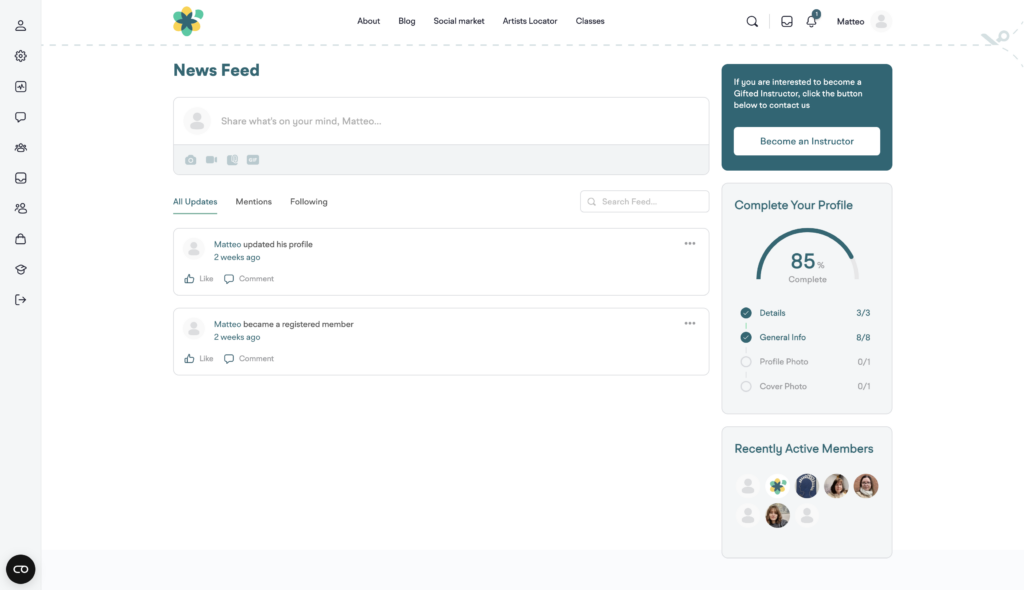
The left sidebar contains quick access to various sections of the platform, including the messages, groups, artist dashboard, friends, ecc.. The center of the screen displays the main content, such as the products posted by artists you follow, post of your friends, mentions, ecc.. Here you can post your contents too (text, photos, videos, gif, and others).
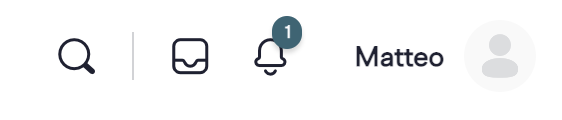
On the top right corner of the screen, you will find your account information, including your username, profile picture, notifications, messages, and the search function. Here, you can also access your account settings, log out, and change your password and much more.
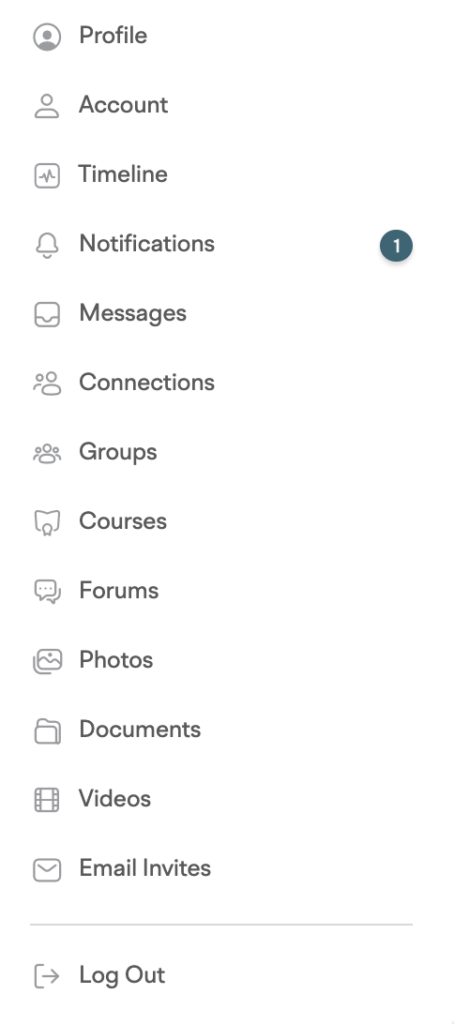
When you click on your username or profile picture located in the top right corner of the screen, a drop-down menu will appear. Here, you can access a variety of functionalities to manage your account and interact with the platform.
The menu includes options to view and edit your profile information, manage your account settings, and access your timeline. You can also view your notifications and messages directly from the menu, as well as your connections, groups, courses, forums, photos, documents, and videos. Additionally, there is an option to send email invites to other users and log out of the platform.
These functionalities can be accessed easily from the drop-down menu, allowing you to navigate the platform with ease.
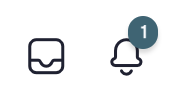
Notifications and Messages icons will alert you to any new activity on the platform, such as a new mention or message from another user. The messaging system allows you to communicate privately with other users on the platform. The global platform search is a useful tool to find contents, users, products, stores and classes across the entire platform.
The main menu at the top of the screen provides access to additional pages such as About and Blog and additional features, such as the artist locator and Classes.

Familiarizing yourself with the platform layout and interface will help you navigate the platform with ease and make the most of its features.
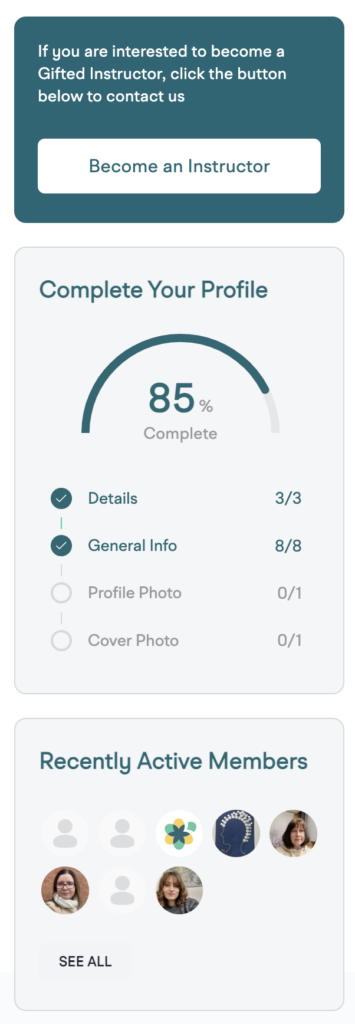
On the right sidebar of the platform, you will find three important boxes.
The first box allows you to send a request to become an artist by filling out a form that will be reviewed by the admin platform.
The second box allows you to send a request to become an instructor by filling out a similar form. Both of these requests will be reviewed by the admin platform, and you will be notified via email about the status of your request.
The third box displays your profile completion progress, which is important for fully utilizing the platform’s features. You can complete your profile by filling in all the required fields and uploading a profile picture. The higher your completion percentage, the more features and options you will have access to.
In addition to these boxes, there is also a box displaying the recently active members of the platform. This is a great way to discover new users and engage with the community.